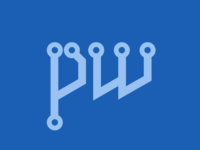Problem I frequently encounter the situation that the Pipewire audio server is suddenly stopped: The problem usually appears when I connect/disconnect my laptop from the power adapter. My computer usually lags for a short time while switching between performance profiles. systemctl --user status pipewire.service only shows that the Pipewire process was terminated by a SIGKILL signal, without any other useful log information. Neither coredumpctl nor dmesg shows the existence of a core dump event. Cause The Pipewire process runs with realtime priority, with which its scheduling needs are satisfied first, so it can process audio data in time to prevent stuttering. To increase its process priority,...
Fix China Telecom 4G Roaming on AOSP ROM by Changing APN
Since the support life of my OnePlus 8T's official ROM is about to end, I flashed Nameless OS, a Lineage OS based third party Android ROM, onto my phone. But after flashing the ROM, I found that my China Telecom SIM card cannot roam on the 4G network of local mobile service providers, only 2G or 3G work. Since the local providers are recently shutting down 2G and 3G networks, the roaming cellular signal strength is really bad. I experience a high latency on receiving or sending messages, nor can I use VoLTE to make calls normally. I tested other Lineage OS based third party ROMS, and experienced the same problem. After numerous attempts, I found that the problem seems to be with the phone's APN settings. I use the term seems to be because while changing APN settings fixed my problem,...
Notes on Setting Up NAS+Router on Old HP Workstation
I purchased an old HP workstation to use as a NAS and router at my home. This post is a short note of my process of setting it up. Hardware Choice For a NAS, you usually have these hardware choices: Ready-to-use NAS (e.g. Synology) Pros: ready to use out of the box. Cons: Expensive, to the extent of "free hardware for software purchase". Harder to customize, when comparing the stock operating system with various Linux distributions. Second-hand servers Pros: Cheap. Most servers are thrown away by datacenters once their warranty ends, and are obtained at minimum cost, refurbished and then resold. Stable. These servers are built to last, and are used in a datacenter with controlled temperature, humidity and no dust. Cons: Noise. In order to lower the fan speed,...
Disabling TR069 on a Youhua PT926G Fiber Optic Modem
This post explains the procedure to disable TR069 on a Youhua PT926G fiber optic modem, to prevent China Telecom from pushing config/firmware updates, and void your change of switching to bridging mode or setting port-forward rules. In the WAN settings of the management portal of this modem, the TR069 connection can neither be modified nor removed. But with a simple patch on the management portal's code, you can break the limitation on the modem. First, you should follow my previous post: Hacking a Youhua PT926G Fiber Optic Modem , to obtain the Telnet Root password. Then Telnet in, run su , and type in the password to get to Root Shell. When you do that correctly, the command-line will prompt # . Then follow these steps: Type cp /home/httpd/web/net_eth_links.asp /var/ and hit Enter....
Hacking a Youhua PT926G Fiber Optic Modem
This post explains the procedure to obtain such privileges from a Youhua PT926G fiber optic modem, without disassembling the device or using serial port converters. Super Admin users on Web UI (telecomadmin) Telnet's root user access FTP access FYI I obtained the device from China Telecom, Guangdong Shenzhen. Log on as Super Admin If you directly access the modem's IP ( http://192.168.1,1 ), you will see such a login page to the modem: Here you can log in with account name useradmin and the password labeled on the back of the modem, but there's not much you can do once logged in. The only useful thing seems to be Wi-Fi setting. But a Nmap scan reveals much more: $ nmap -v 192.168.1....
Remove OpenVPN's Stable-privacy IPv6 Addresses
On my VPSes, the TAP network interface created by OpenVPN has a randomly-generated IPv6 address with scope stable-privacy . This address itself is created randomly to prevent tracking users by their IPv6 addresses. But when building a network in DN42, BGP handshakes may originate from this address (rather than your manually assigned link-local address) and fail for mismatching origin/IP. The solution is to configure the TAP interfaces with sysctl, and disable the automatic address generation options. OpenVPN can be configured to run sysctl automatically when creating the interface: # Add to OpenVPN's config file script-security 2 up "/bin/sh -c '/sbin/sysctl -w net.ipv6.conf. $dev .autoconf=0 && /sbin/sysctl -w net.ipv6.conf. $dev .accept_ra=0 && /sbin/sysctl -w net....
Install/Upgrade to Debian 10 on OpenVZ 6
It's the year 2020. Why are you still using OpenVZ 6 VPSes? Because they only cost one dollar per year. Since the kernel of OpenVZ 6 is extremely old (Linux 2.6.32), newer systems cannot function normally on an old kernel, so I had to stick to Debian 8 with my previous OpenVZ VPSes. But I found a modified Glibc (C language runtime library) that allows running Debian 10 normally on OpenVZ 6. WARNING I don't guarantee that the steps below are suitable for all OpenVZ VPSes, nor do I ensure the safety/integrity of this Glibc (I didn't look into its modifications, but speaking of security, the end-of-life OpenVZ 6 is probably the farthest thing from security). Backup your data , since in worst scenarios, you need to reinstall the OS. Steps The author only provided DEB packages,...
Disabling Webcams During an Online Course
This post will explain the way to disable your webcam on Windows and Linux, so: On the OS level, prevent you from turning on the webcam by mistake, and live-stream your footage of having a meal lying on the bed playing games (NSFW) Prevent certain online lecturing software from secretly turning on the webcam. Windows Procedures Press the Win+R combination key to open the Run window, type devmgmt.msc and enter to open the Device Manager. Your camera will be in Image Acquisition Devices category, right-click on it to disable it. (The following picture is taken from a Simplified Chinese Windows XP, but the procedure and icons should be similar for Windows 7 and 10.) When you need to use the camera, come back to re-enable it, and then close and reopen your browser or online lecturing software....