Preface
Almost four and a half years ago, I migrated the blog's site system from Typecho to Hexo (Chinese only link). Hexo is a static site generator that by itself doesn't connect to databases like MySQL and PostgreSQL and dynamically generate pages. Instead, it generated all HTML pages in one go based on the given Markdown files. Compared to dynamic solutions like WordPress and Typecho, pre-generating static pages eliminates the need of dynamic language support on the web server (like PHP), and has lower performance requirements on the server.
Hexo itself, however, is not a new solution. It's first version was released back in July 2013. By then, single page application frameworks, leaded by React, were just released (React: May 2013). Webpack and other frameworks needed in modern web frontend workflow also did not exist (Webpack: February 2014). As expected, Hexo didn't make use of these tools, and is instead concatenating HTML strings in the old-fashioned way. The template systems used by Hexo, such as EJS and Pug, are all based on string concatenation.
Not using a modern web frontend workflow means that:
- I have to manually handle all the details of concatenating HTML string. Every time I make changes to the templates, I got reminded of the good old days of working with PHP.
- I cannot easily make use of CSS tools like Sass and PostCSS, or extensible
Markdown parsers like Unified.js (Remark/Rehype). Although there are some Hexo
plugins that brings them into play, that usually ends at "as long as it runs"
stage, and only supports whatever features the plugin author decides that they
need. The dependency versions are also likely to stay in the era when the
author first wrote the plugin.
- For example: the dependency version of hexo-renderer-webpack stayed in 5 years ago. hexo-renderer-sass was last updated 10 months ago. hexo-renderer-unified is also frozen 5 years ago.
- I do have a way to use Webpack though: I created a separate Webpack config file, added the necessary calls into the CI build script, which puts the generated JS and CSS files into the correct place in Hexo's theme directroy. Finally, I add the necessary calls by hand into Hexo's HTML template.
Other than that, I'm also motivated to find a new static site generator framework for a few more reasons:
- Hexo doesn't support ESM modules in themes and plugins, even at the latest version of 7.x. This means that it's difficult to use Typescript. Yet it is widely known that hand writing weakly typed Javascript code is bound to attracting bugs.
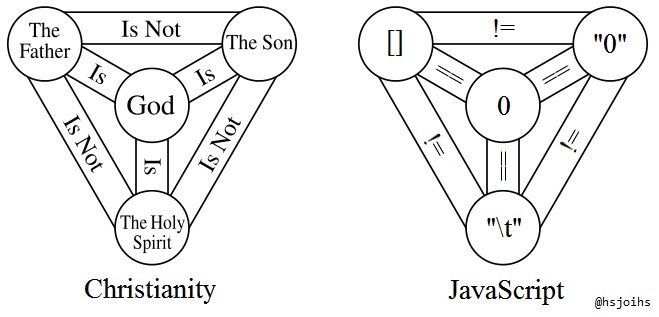
(Source: https://javascriptwtf.com/)
- Hexo doesn't support some of my personal needs well, like multi-language support. These required me to customize and/or replace them with my plugins. As the plugins added up, I noticed that the entire system becomes a Ship of Theseus: why do I need Hexo after all if I'm customizing all my logics?
Therefore, to satisfy my needs, I started looking for a new static site generator.
Choosing Solution
I have the following requires for the new solution:
- Integrates with modern web frontend toolchain.
- Do the step of converting template to HTML/CSS/JS well, ideally with a
template format similar to React JSX, rather than concatenating strings
manually.
- However, I don't want to render the entire webpage on user's browser with Javascript. My personal blog is not a complex single page application. I hope Javascript is optional for my blog's web pages, rather than mandatory.
- Have a customizable page routing system. I need to keep the post URLs unchanges before/after the migration.
- (Ideally) have a simple system for managing posts, to load my Markdown posts and read their information from their frontmatters. However, since writing a post management system by hand is simple enough, this is not a necessity.
After searching around, I took the following solutions into consideration:
Single Page Applications like React, Vue, Svelte
React is the mother to all modern single page application frameworks. It drastically changed how the web frontend development work is done. Natually, you won't encounter issues while using modern web frontend toolchains with React, because React is the modern web frontend itself. Most if not all frontend tools consider React support from the beginning of their development.
But React has one major drawback: the whole web page is rendered on browser with Javascript. This means:
- Users need to load a large Javascript file while browsing the pages, which consumes a lot of CPU cycles to render the HTML DOM.
- If the user cannot or doesn't want Javascript, for example using NoScript browser plugin or having a slow network connection, they will be completely unable to view the page content, unlike traditional HTMLs which allows them to at least see the text even without CSS/JS.
In short, I hope even browsers that have Javascript disabled can normally view the page (while losing some less important features). Therefore, I excluded React, as well as similar single page application frameworks like Vue and Svelte, from my consideration.
Sukka's Hexo + Next.js Solution
Sukka migrated his blog from Hexo to Hexo + Next.js in 2022 (Chinese only link). He retained Hexo to manage posts, yet used Next.js framework to render the web pages for the blog.
Compared to React, Next.js will prerender the entire HTML DOM, so that even if Javascript is disabled, users can see the basic content of the web page. After the page is loaded, some Javascript code from the Next.js framework will add dynamic features to the static components in the browser.
This solution does indeed meet my requirements for "optional Javascript", but still have some downsides:
- I have almost zero use for the additional Javascript code added by Next.js.
- Single page applications are mainly used for website that interacts a lot with users. My blog, however, is content-based and do not have as much interactive controls.
- Another advantage of single page applications is seamless loading, but I can achieve a similar fast speed with Instant.page and browser caching.
- Sukka chose Hexo because he is a core developer for Hexo, and Hexo happens to
satisfy his needs. I am not. I don't need the complicated system for managing
blog posts. I don't use drafts, don't use autogenerated post templates, and
almost never runs any command other than
hexo generate. In addition, I already do another round of filtering on Hexo's post and page list to satisfy my multi-language support needs.
Therefore, I didn't choose this solution as well. Instead, I went with another framework:
Final Solution: Astro.js
Astro.js advertises it as "the web framework for content-driven websites". Compared to frameworks targeted at single page applications like React and Next.js, it has some major differences:
- Astro.js doesn't support complex components for single page applications. However, this also means that it doesn't need to load additional Javascript codes into the web page. If I do not actively add any Javascript, the web page generated by Astro.js will be completely static with zero Javascript code.
- But this doesn't mean there needs to be zero complex interactions on the website. The major selling feature of Astro.js called Island allows us to add isolated regions inside the webpage, and run frameworks such as React or Vue in them. Since the Islands are isolated from each other, you can even mix and match multiple frameworks.
Other than that, Astro.js also satisfies my other needs:
- The template system of Astro.js works by combining components similar to JSX, instead of combining HTML strings. If you have experience with React, you will find the template syntax familiar.
- Astro.js comes with a routing system that allows complete customization of each page. It also allows us to generate multiple pages for the collection of posts from the same template.
- Astro.js also comes with a simple post management system (called Collection), that supports Markdown and MDX. It doesn't do any additional processing other than loading Markdown Frontmatters and rendering Markdown files, which provides users with maximum flexibility.
- Astro.js is built on modern web frontend toolchains (Rollup.js, Vite.js, Unified.js, etc.), and has great support for all varieties of plugins.
However, Astro.js is not a blogging system out of the box. It's only a framework that requires a fair bit of additional development. I also met some limitations of Astro.js while developing my blog system:
- Astro.js misses one relatively important feature: it cannot render a single Astro component into HTML. It can only render an entire page at a time. This makes it hard to generate excerpts for my posts. However, it is still possible to obtain component HTMLs while rendering the entire page, so this is still possible to implement.
- Astro.js still has a small amount of details that the user cannot control. For
example, it automatically inserts Javascript and CSS used by the page into
<head>, with no control to specify the exact position. I had to do additional postprocessing after HTML generation is complete.
Blog Architecture
After the solution is chosen, I got around to developing my blog system. All commits from my development process can be found in the astro-dev branch of my GitHub.
Generating a Basic Template
Astro.js provides a very simple blog template, which can be generated with
npm create astro@latest:
Need to install the following packages:
create-astro@4.8.0
Ok to proceed? (y)
astro Launch sequence initiated.
dir Where should we create your new project?
./blog
tmpl How would you like to start your new project?
Use blog template
ts Do you plan to write TypeScript?
Yes
use How strict should TypeScript be?
Strict
deps Install dependencies?
Yes
git Initialize a new git repository?
Yes
✔ Project initialized!
■ Template copied
■ TypeScript customized
■ Dependencies installed
■ Git initialized
next Liftoff confirmed. Explore your project!
Enter your project directory using cd ./blog
Run npm run dev to start the dev server. CTRL+C to stop.
Add frameworks like react or tailwind using astro add.
Stuck? Join us at https://astro.build/chat
╭─────╮ Houston:
│ ◠ ◡ ◠ Good luck out there, astronaut! 🚀
╰─────╯
Displaying Posts
Astro.js comes with a simple post management system (called Collection), that
automatically loads Markdown files and read their Frontmatter information. After
generating a project with the blog template, you can find the
src/content/config.ts file:
import { defineCollection, z } from 'astro:content'
const blog = defineCollection({
type: 'content',
// Type-check frontmatter using a schema
schema: z.object({
title: z.string(),
description: z.string(),
// Transform string to Date object
pubDate: z.coerce.date(),
updatedDate: z.coerce.date().optional(),
heroImage: z.string().optional(),
}),
})
// Note: in Typescript, { blog } is equivalent to { blog: blog }
export const collections = { blog }
This file defines a Collection named blog, and sets five informations to be
read from Markdown Frontmatter: title, description, pubDate,
updatedDate, heroImage. These namings are different from what Hexo uses, so
we change it to a format similar to Hexo:
import { defineCollection, z } from 'astro:content'
const article = defineCollection({
type: 'content',
// Type-check frontmatter using a schema
schema: z.object({
title: z.string(),
categories: z.string(),
tags: z.array(z.string()).optional(),
date: z.coerce.date(),
image: z.string().optional(),
}),
})
export const collections = {
article: article,
}
(The more complex config.ts I actually use can be found at
https://github.com/xddxdd/blog/blob/astro-dev/src/content/config.ts)
Next step is to put the posts into the src/content/[Collection Name] folder.
Since I renamed the Collection for my posts to article, I'm going to copy all
my posts into the src/content/article folder.
With this Collection handy, we can obtain the list of posts and generate web
pages. Astro's blog template provides a simple example at
src/pages/blog/[...slug].astro:
---
import { type CollectionEntry, getCollection } from 'astro:content';
import BlogPost from '../../layouts/BlogPost.astro';
export async function getStaticPaths() {
const posts = await getCollection('blog');
return posts.map((post) => ({
params: { slug: post.slug },
props: post,
}));
}
type Props = CollectionEntry<'blog'>;
const post = Astro.props;
const { Content } = await post.render();
---
<BlogPost {...post.data}>
<Content />
</BlogPost>
This template reads all posts under the blog Collection by calling
getCollection('blog') from the getStaticPaths(), and generated an object
{params: ..., props: ...} for each post. Parameters in params are used for
generating URLs, e.g. the slug parameter will replace the [...slug] part in
the file path. Parameters in props, on the other hand, are passed to the Astro
template, and the entire props object can be read with
const post = Astro.props. Since the props parameter returned by
getStaticPaths() here is the post itself, the return value of Astro.props is
exactly the post object.
Since I changed the format of the Collection, I need to update the template as
well. Namely, I need to replace blog with article:
---
import { type CollectionEntry, getCollection } from 'astro:content';
import BlogPost from '../../../layouts/BlogPost.astro';
export async function getStaticPaths() {
const posts = await getCollection('article');
return posts.map((post) => ({
params: { slug: post.slug, language: undefined },
props: post,
}));
}
type Props = CollectionEntry<'article'>;
const post = Astro.props;
const { Content } = await post.render();
---
<BlogPost {...post.data}>
<Content />
</BlogPost>
(The more complex template I actually use can be found at https://github.com/xddxdd/blog/blob/astro-dev/src/pages/%5B...language%5D/article/%5B...path%5D.lantian/index.astro)
Multi Language Support
The next feature I'm working on is multi language support. I already placed
Chinese posts in src/content/article/zh and English ones in
src/content/article/en.
With that organization, I can determine the language of the post from its file path:
export class Post {
public readonly title: string
public readonly language: string
public readonly path: string
public readonly body: string
constructor(post: CollectionEntry<'article'>) {
this.collectionEntry = post
const [language, ...paths] = post.slug.split('/')
const path = paths.join('/')
this.title = post.data.title
this.language = language
this.path = path
this.body = post.body
}
public static fromCollectionEntry(post: CollectionEntry<'article'>): Post {
return new Post(post)
}
}
export async function getPosts(): Promise<Post[]> {
return (await getCollection('article'))
.map(Post.fromCollectionEntry)
.sort((a, b) => b.date.valueOf() - a.date.valueOf())
}
(The full code I actually use can be found at https://github.com/xddxdd/blog/blob/astro-dev/src/lib/posts.ts)
This piece of code obtains the file's path under src/content/article from
post.slug, and splits the language code from the first part of the path.
With the language code, we can generate page URLs in our templates based on the
language. I placed my template under the
src/pages/[...language]/article/[...path].lantian/index.astro path:
---
import PageLayout from '../../../../components/PageLayout.astro'
import PagePost from '../../../../components/PagePost.astro'
import { Post, getPosts } from '../../../../lib/posts'
export async function getStaticPaths() {
const posts = await getPosts()
return posts.map((post, index) => ({
params: {
// Follows original path under src/content/article, path was defined in Post class earlier
path: post.path,
// Path parts are omitted if defined as [...language] and set to undefined
// My English posts are in /en/article and Chinese posts in /article without prefix
language: post.language == "zh"
? undefined
: post.language,
},
props: {
post: post,
},
}))
}
type Props = {
post: Post
}
const { post } = Astro.props
---
<PageLayout title={post.title} language={post.language} post={post}>
<PagePost
language={post.language}
post={post}
/>
</PageLayout>
(The more complex template I actually use can be found at https://github.com/xddxdd/blog/blob/astro-dev/src/pages/%5B...language%5D/article/%5B...path%5D.lantian/index.astro)
Since Hexo also generates URLs based on Markdown file paths, all posts will have the same URL as before.
Post Excerpt
Now we have the post content, the next step is to display the excerpt in post lists. Astro's default blog template doesn't offer this feature, as it only shows the title and picture of each post. However, I ran into some difficulties while adding the excerpt feature.
My initial thought is that Astro will provide an API for rendering a component to HTML, something similar to:
const component = PostContent(post)
const html = component.renderToHTML()
const excerpt = createExcerpt(html)
But a round of searches revealed that Astro.js doesn't have this feature implemented yet: https://github.com/withastro/roadmap/issues/533
But the only limitation is that Astro.js cannot render a component independently. It is still possible to obtain the component's HTML while rendering the entire page using the Slot feature.
The Slot feature of Astro.js is similar to props.children in React. It is used
for passing child components. For example, I have a component
PostExcerpt.astro:
---
import { createExcerpt } from '../../lib/utils'
const html = await Astro.slots.render('default')
const excerpt = createExcerpt(html)
---
<p>{excerpt}</p>
(The full component I actually use can be found at https://github.com/xddxdd/blog/blob/master/src/components/fragments/PostExcerpt.astro)
If we pass a child component to it:
---
---
<PostExcerpt>
<p>A really really long post content...</p>
</PostExcerpt>
By calling await Astro.slots.render('default'), the PostExcerpt.astro
component can obtain the HTML render result of the child component
<p>A really really long post content...</p>.
Now, it can further make calls to the createExcerpt function to extract the
excerpt from the post's full HTML.
(For more detailed information for the Slot feature, please check the official manual: https://docs.astro.build/en/basics/astro-components/#slots)
Pagination
Next step is to implement pagination for the post list on home page. Astro's default blog template will display all posts on the same page. If you have a lot of posts on your blog, the page will be very long and be hard to navigate. I first implemented a pagination function that splits post list into small sections of 10 posts:
const POSTS_PER_PAGE = 10
// Pagination properties used by my template
export type PaginationProps = {
numPages: number // Total number of pages
currentPage: number // Current page number
basePath: string // Base path, final path will be ${basePath}/page/${currentPage}
}
export type PaginatedProps = {
pagination: PaginationProps // Pagination properties for the current page
posts: Post[] // Posts in the current page
}
export function getStaticPathsForPaginate(
posts: Post[],
basePath: string,
additionalParams?: Record<string, string>,
additionalProps?: Record<string, any>
) {
// Total number of pages
const numPages = Math.ceil(posts.length / POSTS_PER_PAGE)
return [...Array(numPages).keys()].map(i => ({
params: {
// Multi language support is omitted here
language: undefined,
// Add page numbers like page/2, page/3 in URL
// No need to add page/1 for the first page
page_prefix: i == 0 ? undefined : `page/${i + 1}`,
...additionalParams,
},
props: <PaginatedProps>{
pagination: <PaginationProps>{
numPages: numPages,
currentPage: i + 1,
basePath: basePath,
},
posts: postsForLanguage.slice(
i * POSTS_PER_PAGE,
(i + 1) * POSTS_PER_PAGE
),=
...additionalProps,
},
}))
}
(The full code I actually use can be found at https://github.com/xddxdd/blog/blob/astro-dev/src/lib/posts.ts)
Then call this pagination function from page templates. My home page's template
is located at src/pages/[...language]/[...page_prefix]/index.astro:
---
import { getPosts, getStaticPathsForPaginate } from '../../../lib/posts'
import type { PaginatedProps } from '../../../lib/posts'
export async function getStaticPaths() {
const posts = await getPosts()
return getStaticPathsForPaginate(posts, '')
// On the first page, the page_prefix in the returned params is undefined, so no page number in URL
// Starting from second page, page_prefix is added to URL, creating routes like /page/2
}
type Props = PaginatedProps
const { posts } = Astro.props
// Other logics are omitted
Now we have generated the path / for the first page, and additional pages like
/page/2, /page/3, etc.
Matching Hexo URLs
The next step is to implement other pages that Hexo automatically generates,
including the categorization page /category/[Category Name],
/category/[Category Name]/page/[Page Number], and tag page
/tag/[Tag Name],/tag/[Tag Name]/page/[Page Number].
Other than filtering posts based on their categorization, it is no different
from the home page post list. Take the categorization page for example. Let's
create the template file
src/pages/[...language]/category/[category]/[...page_prefix]/index.astro:
---
export async function getStaticPaths() {
const categories = [
...new Set(Object.entries(CATEGORY_MAP).map(([_, v]) => v)),
]
const posts = await getPosts()
return categories.flatMap(category => {
const postsForCategory = posts.filter(
post => post.category == category
)
return getStaticPathsForPaginate(
// All posts under the category
postsForCategory,
// Base path for the category, to be provided to pagination component
`/category/${categoryInUrl}`,
// additionalParams parameter, to add category into URL
{ category: category },
// additionalProps parameter, to add category to Astro..props
{ category: category }
)
})
}
const { posts, category } = Astro.props
// Other logics are omitted
In this way, we can display all posts of this category under the pages
/category/[Category Name] or /category/[Category Name]/page/[Page Number].
The Island Feature
The major feature of Astro.js, Island, can generate isolated areas in the page
for each .astro file. These isolations include:
- CSS isolation. Let's assume we have the following HTML/CSS code in
src/components/a.astro:
<p class="my-class">Hello World</p>
<style>
.my-class {
font-size: 100px;
}
</style>
Astro.js will process the HTML and CSS, and add a tag starting with
data-astro-cid:
<p class="my-class" data-astro-cid-123456>Hello World</p>
<style>
.my-class[data-astro-cid-123456] {
font-size: 100px;
}
</style>
Now the CSS only applies to the p tag above.
The data-astro-cid tag is the same for all HTML/CSS originating from
src/components/a.astro, so all CSS here will apply to all HTML from a.astro.
But assume I have another component src/components/b.astro. It will get a
different tag, for example data-astro-cid-654321. Now the CSS from a.astro
will not apply to b.astro.
This is a handy feature while writing CSS, since you no longer worry about changing appearance of rest of the site while adjusting CSS for a specific part of the page.
- Javascript Component Isolation
Suppose I have Javascript code in my Astro template:
---
---
<div id="test">Hello world</div>
<script>
document.getElementById("test").innerHTML = "Hi there";
</script>
Astro.js will automatically generate an Island for this component, and only run the Javascript of this Island after page load is complete. This island is isolated from other parts of the web page, and will not slow down loading time for other parts.
In addition to improving page load speed, this also simplifies using
window.onload. The old way of running a function after page is loaded is:
window.onload = () => {
console.log('Hello World')
}
But what if we have multiple functions to run? If we simply overwrite
window.onload, the previous function will never be executed:
window.onload = () => {
console.log('This function will never be executed')
}
window.onload = () => {
console.log('Hello World')
}
So we need some more complex logic:
function addLoadEvent(o) {
// Store the previous window.onload
var n = window.onload
'function' != typeof window.onload
? (window.onload = o)
: (window.onload = function () {
// If window.onload was previously set, run that function as well
n && n(), o()
})
}
addLoadEvent(() => {
console.log('This function is now executed')
})
addLoadEvent(() => {
console.log('Hello World')
})
It works, but is a bit of hassle. With Astro.js, however, all the above are automated:
---
---
<div id="test">Hello world</div>
<script>
// This code will be run after the entire page is loaded, with no additional config required
document.getElementById("test").innerHTML = "Hi there";
</script>
Here are two examples of running Javascript in Islands:
WalineComment.astro, for loading the comment box of Waline comment system: https://github.com/xddxdd/blog/blob/astro-dev/src/components/fragments/WalineComment.astroWalineRecentComments.astro, for showing recent comments from the Waline comment system: https://github.com/xddxdd/blog/blob/astro-dev/src/components/fragments/WalineRecentComments.astro
Postprocess Plugins (e.g. CSS Inline)
A list of plugins (integrations) is available on the home page of Astro.js, which provides various plugins that offer additional features: https://astro.build/integrations/
I will take an example of Inline plugin. It uses Google's critters project to automatically inline CSS used in the current page, to improve the loading speed of the web page.
First, install the Inline plugin from NPM:
npm install --save @playform/inline
Then modify astro.config.ts, and add the plugin to integrations under
defineConfig:
import inline from '@playform/inline'
export default defineConfig({
integrations: [
// ...
critters({}),
// ...
],
// ...
})
After that, all pages generated with astro build will be automatically
optimized.
Similarly, Astro provides quite a few frequently used plugins:
- MDX support:https://docs.astro.build/en/guides/integrations-guide/mdx/
- Generating Sitemap: https://docs.astro.build/en/guides/integrations-guide/sitemap/
- React support: https://docs.astro.build/en/guides/integrations-guide/react/
You can load these plugins in similar ways.
Conclusions
I have already migrated the entire blog system to Astro.js on March 18, 2024. All page URLs remain the same during the migration, and my blog theme template is also migrated with the exact same look and feel. From a visitor's perspective, there should be no change to the blog's content, style and functionality. But for me, a better developing experience will help me implement more complex logic on the website, test latest frontend tools, and make additional performance improvements.
All commits from my development process can be found in the astro-dev branch of my GitHub.