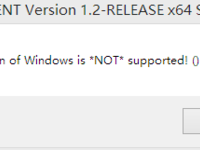This post is automatically translated with LLM. The translation content has NOT been reviewed and may contain errors.
Half a year ago, when I was still using Ubuntu, I achieved interoperability between IPv4 and IPv6 using an XP virtual machine + gogoCLIENT. Today, when I tried to install gogoCLIENT (hereinafter referred to as GC) on Windows 8.1, I encountered a bizarre bug.
Download link:
http://www.gogo6.com/profile/gogoCLIENT (account registration required).
When I launched the installer, GC immediately gave me a harsh welcome:
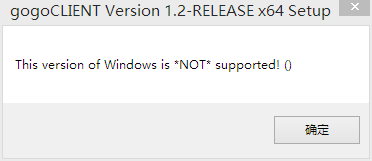
The solution was straightforward: Right-click the installer, change the compatibility mode to Vista, and the main program will run without issues.
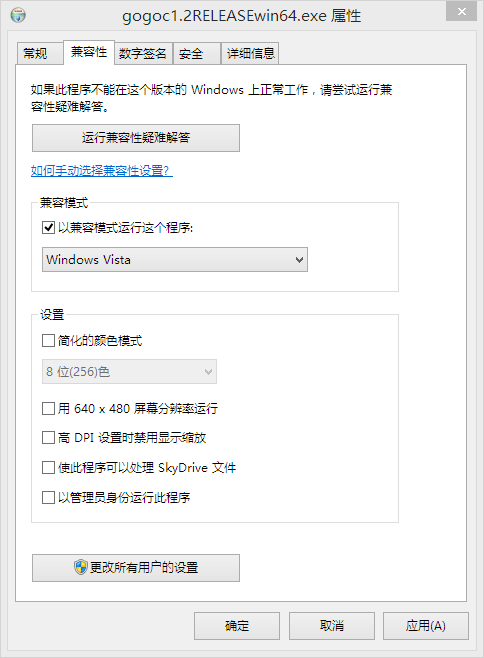
After installation, I launched the main program, entered the previously used hg.tfn.net.tw, and connected. After 10 seconds, a notification popped up indicating a successful connection. But when I checked the network connections, IPv6 showed "No network access"! Viewing the details revealed:
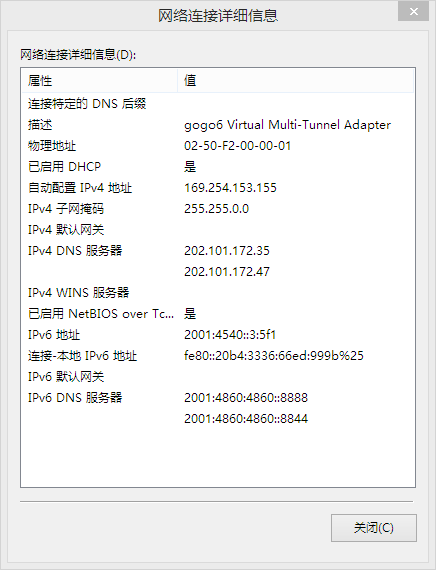
All I could think was: Where is the default gateway? (The DNS was also manually configured by me.)
A Baidu search yielded no results. Switching to Google and searching in English for "windows gogo6 default gateway" revealed it was indeed a bug!
Fix method:
- Open Notepad via the Start Menu (or Start Screen) with Administrator privileges.
- Open
C:\Program Files\gogo6\gogoCLIENT\template\windows.cmdin Notepad and replace all occurrences of:
netsh int ipv6 add route ::/0 "%TSP_TUNNEL_INTERFACE%" publish=yes %NETSH_PERS% > NULwith:
netsh int ipv6 add route ::/0 "%TSP_TUNNEL_INTERFACE%" nexthop=%TSP_SERVER_ADDRESS_IPV6% publish=yes %NETSH_PERS% > NULSave the file.
3. Open GC and reconnect to the server.
This successfully sets the default gateway, enabling IPv6 internet access.