This post explains the procedure to obtain such privileges from a Youhua PT926G fiber optic modem, without disassembling the device or using serial port converters.
- Super Admin users on Web UI (telecomadmin)
- Telnet's root user access
- FTP access
FYI I obtained the device from China Telecom, Guangdong Shenzhen.
Log on as Super Admin
If you directly access the modem's IP (http://192.168.1,1), you will see such
a login page to the modem:
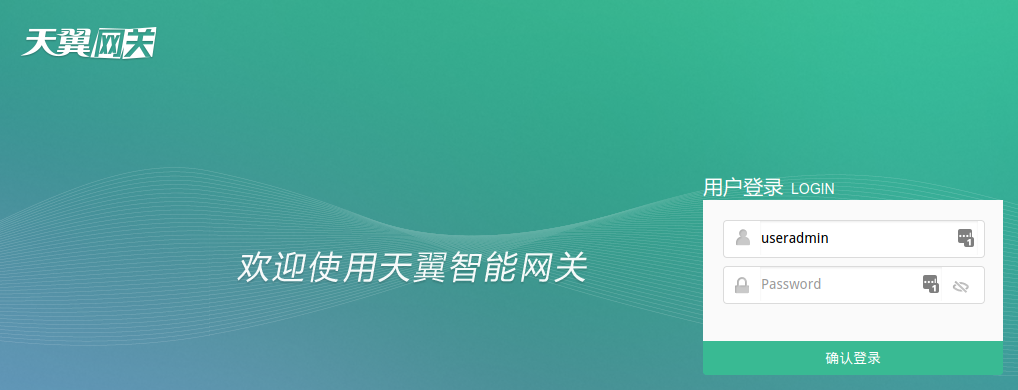
Here you can log in with account name useradmin and the password labeled on
the back of the modem, but there's not much you can do once logged in. The only
useful thing seems to be Wi-Fi setting.
But a Nmap scan reveals much more:
$ nmap -v 192.168.1.1
# Some output redacted for simplicity
PORT STATE SERVICE
21/tcp filtered ftp
22/tcp filtered ssh
23/tcp filtered telnet
53/tcp filtered domain
80/tcp open http
445/tcp open microsoft-ds
8080/tcp open http-proxy
10001/tcp open scp-config
32768/tcp open filenet-tmsThere is a port 8080 that we can try accessing (http://192.168.1.1:8080):
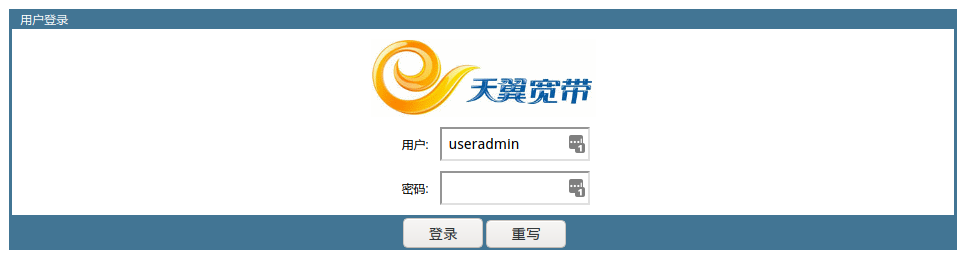
Well, looks familiar enough.
I'm saying this because a similar login UI can be found on a lot of older fiber optic modems provided by China Telecom.
Let's try China Telecom's default password (telecomadmin / nE7jA%5m):
This is the default super admin password for modems after a factory reset but before the modem registers to ISP.
Usually, ISP will push a config update to change the password.
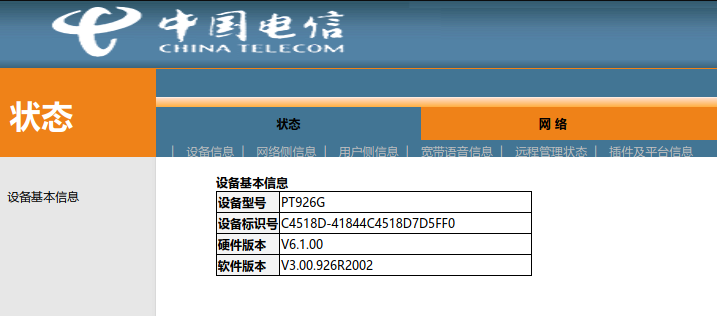
And I'm in. China Telecom Shenzhen simply doesn't change that password.
If the password is changed by your local China Telecom, you have a few options:
- Record the modem's LOID, pull out the fiber optic cable, reset the modem to factory default, log in with the default password and disable config updates, and finally type in LOID to connect to the Internet.
- Disassemble the modem and use a serial port converter to log in.
I'm not covering these options in this post. You need to do your own research.
Turn on Telnet
Based on this post by tm5880891 on ChinAdsl.net, follow the steps:
- First log in as
telecomadminathttp://192.168.1.1:8080- This may not be necessary, and you may try skipping this if you don't know the telecomadmin password.
- Open
http://192.168.1.1:8080/cgi-bin/abcdidfope94e0934jiewru8ew414.cgi, and the page should showsuccess. - Then you can
telnet 192.168.1.1.- Username:
admin - Password:
TeleCom_1234
- Username:
But once logged on, the Telnet provides a modified shell that only allows running commands in a (small) list:
- ip
- ifconfig
- route
- ping
- You may use them for diagnostic purposes.
- su
- Important, but we don't know the password yet.
No other commands are allowed. But I found that Tab completion of this shell still works, and I can list files with it. For example:
# Type /, Telnet currently shows this
$/
# Press Tab twice
.lstripped etc/ lib/ overlay/ sys/ usr/
bin/ home/ mnt/ proc/ tmp/ var/
dev/ image/ opt/ sbin/ userfs/
# And here is the list of files on root folder.
# Similarly you can list other directories.After some search, I found that website http://192.168.1.1:8080 is stored in
/home/httpd/web/, and I found quite some weird pages in it.
Export Config File
Currently, most tutorials online require connecting to the modem's built-in FTP server and downloading files from it, but my modem has a newer firmware that blocks port 21 (as shown in Nmap).
But with one weird page, I found that I can export the config file:
- First login as
telecomadminathttp://192.168.1.1:8080:- This is necessary, and you can't proceed if you don't know
telecomadmin's password.
- This is necessary, and you can't proceed if you don't know
- Then visit
http://192.168.1.1:8080/bd/saveconf.aspand click theBackupbutton. - You will get an XML file, which is its configuration.
Obtain Telnet Root Password
Open the config XML and search for MIB_TELNET_CLI_PASSWD, its value similar to
TeleCom_1a2b3c is the telnet root password.
Type su followed by this password in Telnet, and the shell indication will
change from $ to #. You're root now. Start doing whatever you want!
Access Built-in FTP
Since the existence of a previous hack via FTP, later firmware blocked port 21 for FTP. But the FTP service itself is still running, and the port block is not complete: it only blocks IPv4 connections, not IPv6.
This means you can connect to the FTP via the modem's IPv6 address. We can do a Nmap first:
# Obtain modem's IPv6 address from http://192.168.1.1:8080
# You don't need telecomadmin here, useradmin also works
$ nmap -v -6 240e:xxxx:xxxx::xxxx
# Replace with modem's Ipv6 address
# Some output redacted for simplicity
PORT STATE SERVICE
21/tcp open ftp
22/tcp filtered ssh
23/tcp open telnet
53/tcp filtered domain
80/tcp open http
445/tcp open microsoft-ds
8080/tcp open http-proxyAnd connect with your FTP client, the username is useradmin, and the password
is what's on the back of your modem.
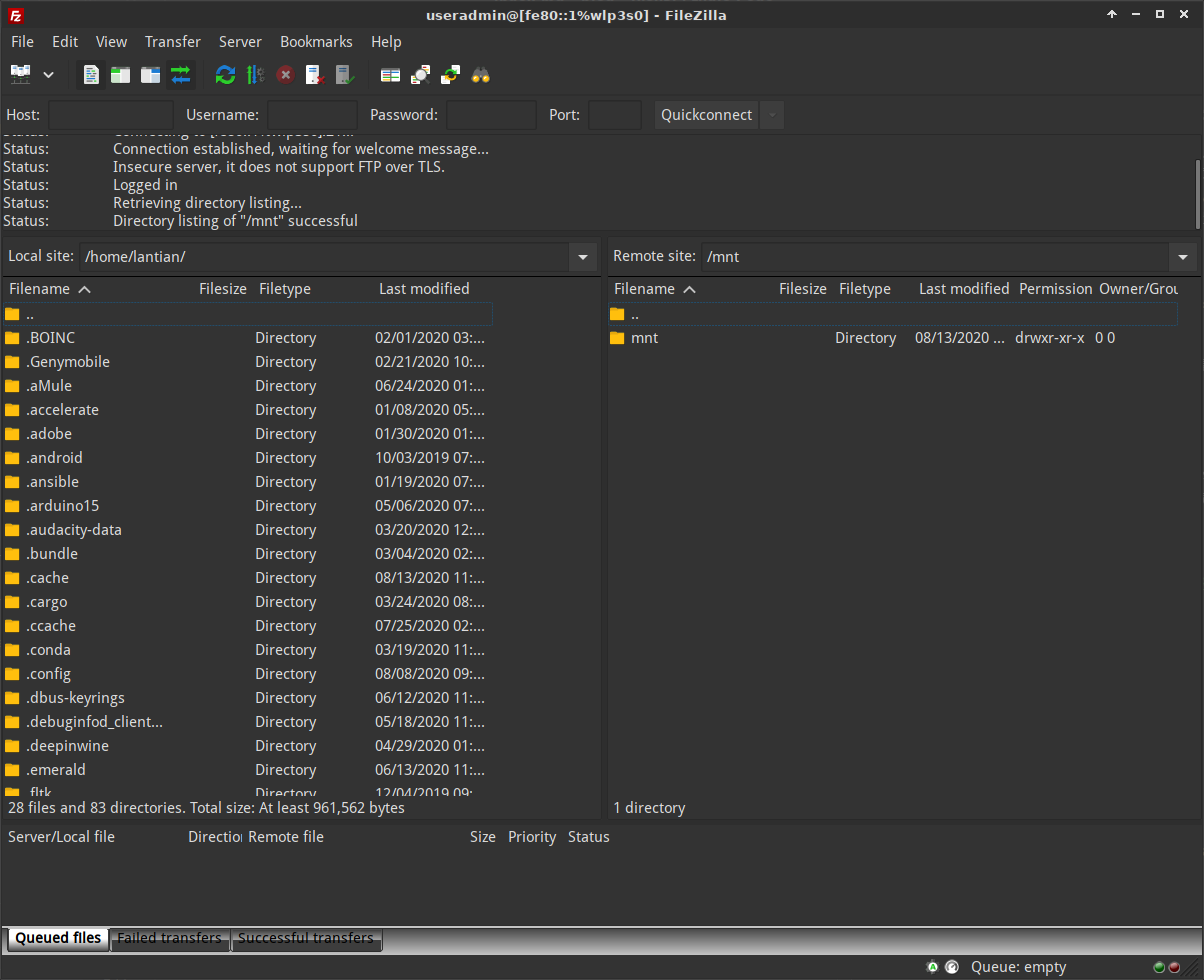
Here, I'm using the modem's link-local address
fe80::1%wlp3s0, wherewlp3s0is my Linux network interface name. This may not be possible under Windows, and in this case, you can simply use the public accessible IPv6 of the modem.
But even with access to the FTP, you cannot reuse the older hacking methods, as
the FTP is now restricted to /mnt, and is unable to access config files in
/var/config.
References
Huge thanks to previous people who worked on fiber optic modem hacking.